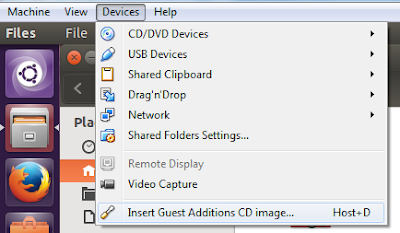Vagrant: Installing Vagrant
Download VirtualBox and Vagrant Create a directory for your virtual environment mkdir vagrant_env1 cd vagrant_env1 Install your preferred box (Ubuntu 12.04 LTS 64-bit for this example): vagrant init hashicorp/precise64 or vagrant init vagrant box add hashicorp/precise64 You may check this HashiCorp's Atlas box catalog for more type of boxes. By the way, a "box" is a base image of an operating system. This enables you to quickly clone a virtual machine rather than starting from scratch, which would be a slow and tedious process. Installing may take some time, but after that, you can re-use this box when you want to create another virtual environment. Now run vagrant up: vagrant up To enter the virtual machine, simply SSH: vagrant ssh