Oracle Virtual Box: Set Wider Screen Resolution
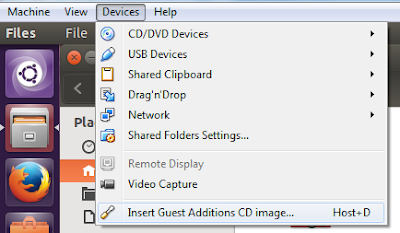
This is for a scenario where you installed Ubuntu in virtual box but the screen resolution is small. (640x480) From the Ubuntu screen, go to Devices > Install Guest Additions CD Image . This will mount the CD to your Ubuntu CDRom. Next, Click Run Software or run the file VBoxLinuxAddition.run as root user. Then reboot Ubuntu VM. Alternatively, you may install the packaged version from the terminal: sudo apt-get install virtualbox-guest-dkms virtualbox-guest-utils virtualbox-guest-x11 Then reboot. After that, you can then adjust the window size of your Ubuntu VM.