Oracle Virtual Box: Access Windows (host) Folders and Drives from Ubuntu (guest)
If you have an Ubuntu OS installed with Oracle Virtual Box, and your host OS is Windows, the following procedure will allow you to share drives or directories from Windows to Ubuntu.
From you Ubuntu screen menu, go to Devices > Install Guest Additions CD Image. This will mount the CD to your Ubuntu CDRom.
Next, Click Run Software or run the file VBoxLinuxAddition.run as root user. You may have to restart Ubuntu after this.
After restart, go to Device > Shared Folder Settings.
Click the (+) icon then create a name for the folder or drive to share.
Also check the "Make Permanent" option.
Now we're done with the shared folder. In my example, it's D_DRIVE for D:
Then in Ubuntu, open Terminal and run the command below:
Here is my example:
You may also add the command in /etc/rc.local without the sudo.
This will automatically mount your shared folders to Ubuntu upon startup.
From you Ubuntu screen menu, go to Devices > Install Guest Additions CD Image. This will mount the CD to your Ubuntu CDRom.
Next, Click Run Software or run the file VBoxLinuxAddition.run as root user. You may have to restart Ubuntu after this.
After restart, go to Device > Shared Folder Settings.
Click the (+) icon then create a name for the folder or drive to share.
Also check the "Make Permanent" option.
Now we're done with the shared folder. In my example, it's D_DRIVE for D:
Then in Ubuntu, open Terminal and run the command below:
sudo mount -t vboxsf <shared folder> <path to local directory>Here is my example:
sudo mount -t vboxsf D_DRIVE /home/hanapiers/D_DRIVEYou may also add the command in /etc/rc.local without the sudo.
This will automatically mount your shared folders to Ubuntu upon startup.
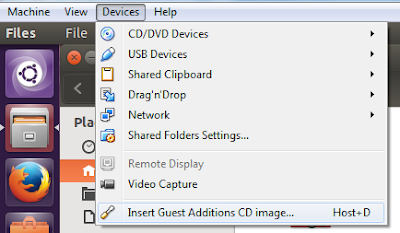


Comments
Post a Comment