Display File Content with Colors and Line Number - Alternative to cat (Ubuntu)
Sometimes you may want to quickly display the contents of a file directly on the command line with the `cat` command. And sometimes the contents of that file is the source code of a program.
If you want to display the source code markup with colors and line numbers, then this trick is what you are looking for.
What you need to do first is install Pygments, a python syntax highlighter.
After installing pygments, you can now view source code with colored markups. just run the ff:
Now for the line numbers, you will have to pipe the `nl` command
The option
I used a so that everything will be numbered including empty lines.
We can actually add nl options in bash alias so that we do not have to type it everytime.
While at it, let's also shorten the pygmentize command.
Now the source code syntax will be highlighted everytime we ran this command:
If you want to display the source code markup with colors and line numbers, then this trick is what you are looking for.
What you need to do first is install Pygments, a python syntax highlighter.
sudo apt-get install python-pygments python3-pygmentsAfter installing pygments, you can now view source code with colored markups. just run the ff:
pygmentize testfile.rbNow for the line numbers, you will have to pipe the `nl` command
pygmentize testfile.rb | nl --body-numbering=aThe option
--body-numberingmeans it will accept a style for line numbering and it is any of the ff:
a - number all lines t - number only nonempty lines n - number no lines
I used a so that everything will be numbered including empty lines.
We can actually add nl options in bash alias so that we do not have to type it everytime.
alias nl='nl --body-number=a'While at it, let's also shorten the pygmentize command.
alias ccat='pygmentize'Now the source code syntax will be highlighted everytime we ran this command:
ccat testfile.rb | nl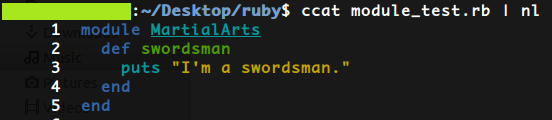
Comments
Post a Comment